Your Races: Triathlon and Multisport Race Report Log
comments :1
How to use our detailed online race log to track your season and progress.
Items covered:
Accessing the 'Your Races' manager
Adding a race
Publishing your race
'Very cool race-detail list'
Getting the green square in your mini-calendar
Getting a race listed in the planned training block
Transfer race data to your log
Race Graph Analyzation
Your Races is an area letting you log all the details of all your races. We offer race templates for triathlons, bi's, du's, runs, cycling events, swims and aquathon. You can see examples of full race reports HERE in the 'Race Report' forum.
If you use the training log too, there is some cool integration between the two...more later in this article.
1. Accessing the 'Your Races' manager
Three ways:
1 - The obvious 'Race Log' button at the top of the site.
2 - The less obvious 'Megaphone' icon in your training blog next to the mini-calendar.
First the , then the blog-view mini-calendar:
The megaphone being 'Your Races.'
3 - Through the 'Race Report' forum - there is a 'Create your own race report' link at the top.
You will then be brought to your race log manager:
This is where you can manage all of your races. You have the option to add or delete races. A 'Draft' means the race is not yet happened or you did not publish it into the public race report forum yet.
2. Adding a Race Just click on the 'Add Race' link to go through a quick race wizard to determine if this race and it's details is in our system.
Once you have either found your race and selected 'Choose Race' or you have created a race, you will be whisked-away into the land of data-entry similar to this one HERE.
All you do is select the 'Date' with the mini-calendar and start logging away. Press 'save' when done.
3. Publishing your race
'Saving as a draft' will occur no matter which button you choose to save with as long as the race hasn't happened yet according to the dates.
Once the race date has passed, the report is ready to go and you would like to send it to the public forum for members to view and comment, hit the 'Make Race Public' button in the race-edit screen.
Even after published, you can still edit.
4. Very Cool Race Detail List
Just a table listing the main statistics of your race...notably rank overall and in age-group, time, distance, pace. Click HERE for a picture.
5. Getting the green mini-calendar square in the training blog
Once you have made the race public, you get the green square.
6. Getting a race in your 'Planned' training block (blog-view) - Performance Members only.
Just go through the steps above to create a race report. You will only be able to save it as a draft since it hasn't happened. This race will then appear in your blog as upcoming:
'RaceLink' will take you to the link and details of that race.
'RaceReports' will take you to a listing of all race reports associated with the race link.
'RaceTalk' will appear if somebody has used the 'start thread' link. The RaceTalk link is a direct link to the official race thread in the appropriate 'Group Training' forums for your region.
Once you have raced, the links will automatically disappear on the date of the race. Just go to 'Your Races' to complete the race report.
7. Transferring race data automatically into your training log
In the 'Very Cool Race Details List', go to the bottom and you will see an area to 'Copy Race Data to Training Log.'
All of your times, distances and pace will be copied over to the day specified in the race report. You will also get a hyperlink in your blog to that race.
8. Race Analyzation Graphs
In our race log manager, you will see a button labeled 'Race Graphs' which will allow you to select from several metrics to analyze your race performance. See screenshot.
You will have access to several race analyzation graphs to find out your weaknesses. Click on links to see sample graphs.
Age Group (AG) ranks. Find where you need to improve upon to boost your AG percentile ranking.
Overall ranks. See how you rate per sport in your overall standings.
Total Time. Analyze your total times per segments of your races.
Your Races: Triathlon and Multisport Race Report Log
How to use our detailed online race log to track your season and progress.
Items covered:
Your Races is an area letting you log all the details of all your races. We offer race templates for triathlons, bi's, du's, runs, cycling events, swims and aquathon. You can see examples of full race reports HERE in the 'Race Report' forum.
If you use the training log too, there is some cool integration between the two...more later in this article.
1. Accessing the 'Your Races' manager
Three ways:
1 - The obvious 'Race Log' button at the top of the site.
2 - The less obvious 'Megaphone' icon in your training blog next to the mini-calendar.
First the , then the blog-view mini-calendar:
, then the blog-view mini-calendar:
The megaphone being 'Your Races.'
being 'Your Races.'
3 - Through the 'Race Report' forum - there is a 'Create your own race report' link at the top.
You will then be brought to your race log manager:
This is where you can manage all of your races. You have the option to add or delete races. A 'Draft' means the race is not yet happened or you did not publish it into the public race report forum yet.
2. Adding a Race
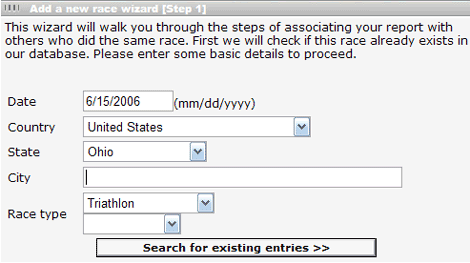
Just click on the 'Add Race' link to go through a quick race wizard to determine if this race and it's details is in our system.
Once you have either found your race and selected 'Choose Race' or you have created a race, you will be whisked-away into the land of data-entry similar to this one HERE.
All you do is select the 'Date' with the mini-calendar and start logging away. Press 'save' when done.
3. Publishing your race
'Saving as a draft' will occur no matter which button you choose to save with as long as the race hasn't happened yet according to the dates.
Once the race date has passed, the report is ready to go and you would like to send it to the public forum for members to view and comment, hit the 'Make Race Public' button in the race-edit screen.
Even after published, you can still edit.
4. Very Cool Race Detail List
Just a table listing the main statistics of your race...notably rank overall and in age-group, time, distance, pace. Click HERE for a picture.
5. Getting the green mini-calendar square in the training blog
Once you have made the race public, you get the green square.
6. Getting a race in your 'Planned' training block (blog-view) - Performance Members only.
Just go through the steps above to create a race report. You will only be able to save it as a draft since it hasn't happened. This race will then appear in your blog as upcoming:
'RaceLink' will take you to the link and details of that race.
'RaceReports' will take you to a listing of all race reports associated with the race link.
'RaceTalk' will appear if somebody has used the 'start thread' link. The RaceTalk link is a direct link to the official race thread in the appropriate 'Group Training' forums for your region.
Once you have raced, the links will automatically disappear on the date of the race. Just go to 'Your Races' to complete the race report.
7. Transferring race data automatically into your training log
In the 'Very Cool Race Details List', go to the bottom and you will see an area to 'Copy Race Data to Training Log.'
All of your times, distances and pace will be copied over to the day specified in the race report. You will also get a hyperlink in your blog to that race.
8. Race Analyzation Graphs
In our race log manager, you will see a button labeled 'Race Graphs' which will allow you to select from several metrics to analyze your race performance. See screenshot.
You will have access to several race analyzation graphs to find out your weaknesses. Click on links to see sample graphs.
Click on star to vote